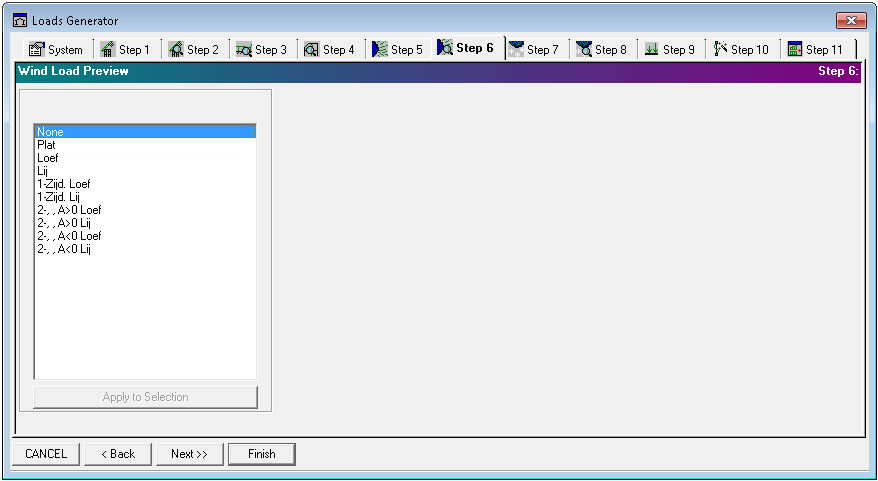
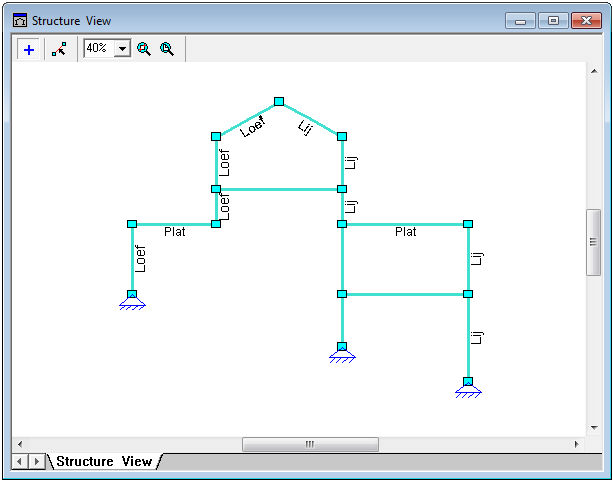
Fig 1. Loads Generator Step 6: Wind Load Preview
Loads Generator Step 6 is adapted to Structure levels and fields preview control. There is a possibility to add/remove/change structure fields and levels as wind load placement in Structure View layout.
|
Action |
Description |
|
None |
doesn't provide any state (flat, leeward, windward) for selected structure member; if previously member has been assigned to any state then the None action removes existing state |
|
Flat |
assigns the flat state to structural element |
|
Swell |
assigns the swell state to structural element |
|
Shrink |
assigns the shrink state to structural element |
|
1-sided swell |
assigns the 1-sided swell state to structural element |
|
1-sided shrink |
assigns the 1-sided shrink state to structural element |
|
2-sided, A>0 swell |
assigns the 2-sided, A>0 swell state to structural element |
|
2-sided, A>0 shrink |
assigns the 2-sided, A>0 shrink state to structural element |
|
2-sided, A<0 swell |
assigns the 2-sided, A<0 swell state to structural element |
|
2-sided, A<0 shrink |
assigns the 2-sided, A<0 shrink state to structural element |
Wind action on building (wind from left by default):
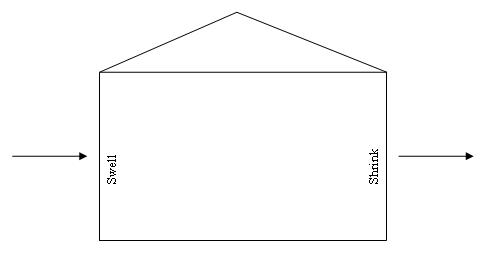
To perform one of these actions to separate structural members:
- press
 button in Structure View window;
button in Structure View window; - select an action from Wind Load Preview list;
- pick with cursor to proper structural members in Structure View layout.
To perform one of these actions to structural members group:
- press
 button in Structure View window;
button in Structure View window; - select members group in Structure View layout;
- select an action from Wind Load Preview list;
- press Apply to Selections button.