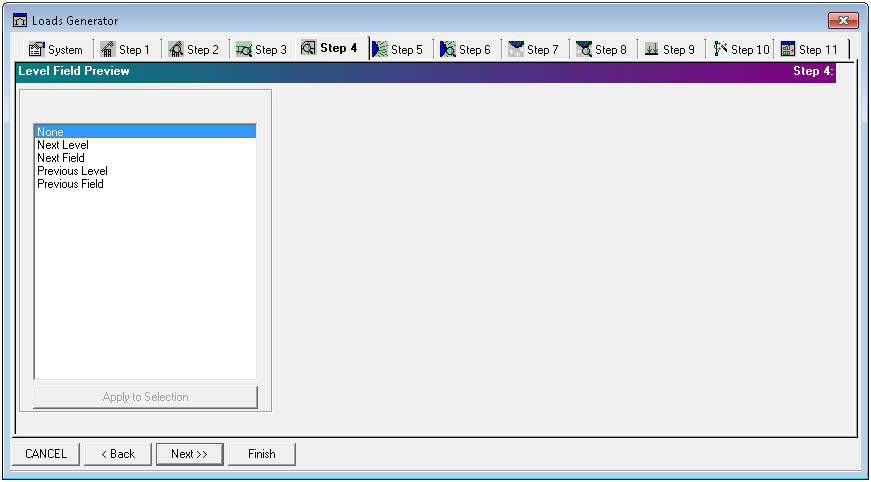
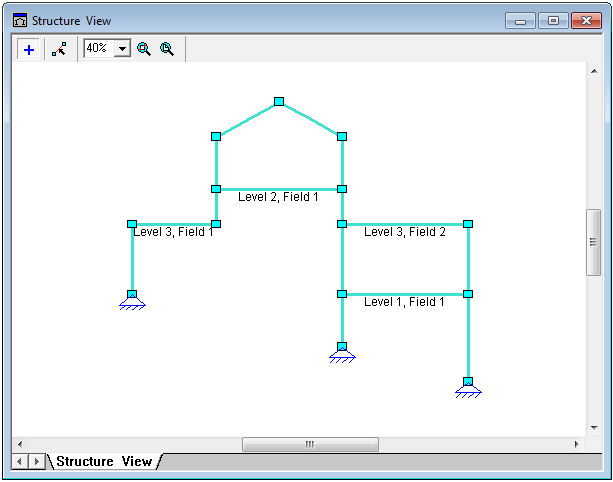
Fig 1. Loads Generator Step 4: Level Field Preview
Loads Generator Step 4 is adapted for Structure levels and fields preview control. There is a possibility to add/remove/change structure fields and levels in Structure View layout.
|
Action |
Description |
|
None |
doesn't provide any state (field/level) for selected structure member; if previously member has been assigned to any level and field then the None action removes existing state |
|
Next Level |
increases by 1 current member level; if previously member has not been assigned to any level then the Next Level action provides the initial Level1, Field1 state |
|
Next Field |
increases by 1 current member field; if previously member has not been assigned to any field then the Next Field action provides the initial Level1, Field1 state |
|
Previous Level |
decreases by 1 current member level; if previously member has not been assigned to any level then the Previous Level action provides the initial Level1, Field1 state |
|
Previous Field |
decreases by 1 current member field; if previously member has not been assigned to any field then the Previous Field action provides the initial Level1, Field1 state |
To perform one of these actions to separate structural members:
- press
 button in Structure View window;
button in Structure View window; - select an action from Level Field Preview list;
- pick with cursor to proper structural members in Structure View layout.
To perform one of these actions to structural members group:
- press
 button in Structure View window;
button in Structure View window; - select members group in Structure View layout;
- select an action from Level Field Preview list;
- press Apply to Selections button.