Network hardware license
Setting up the license server
A driver needs to be installed on the server, which controls the license.
Installing the server
Perform the following steps to successfully install the software:
- Make sure that you are logged in as the computer's administrator. Contact your system administrator for this if necessary.
- Log in physically on the server.
- Download the last version of Sentinel Protection Installer.
- Install the installer.
- Insert the USB Dongle into a free USB slot, so that the light on the back of the USB Dongle lights up.
- Download the Matrix Network License Manager.
- Start the manager.
- Choose Manage Attached Matrix Dongle.
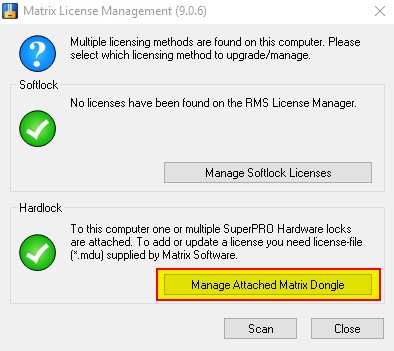
- An overview of the inserted USB Network dongle appears.
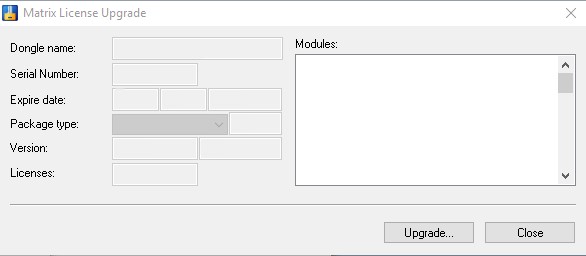
All cells and the list of modules must be filled in correctly. If not? Continue reading below. - The license server is ready to use.
Setting up the analysis software
When the MatrixFrame® software is newly installed, it is set to look for a standalone software license instead of the standalone hardware license.
Setting up the structural analysis software
- Set MatrixFrame® software.
- Start MatrixFrame® software or MatrixTools®.
- Choose Settings in the startup dialog.
- Set Hardlock and Network dongle and enter the IP- / DNS- address of your license server and the serial number of the USB Network dongle. You can find the serial number of you USB Network dongle on the attached label. This info is also read by the Matrix Network License Manager.
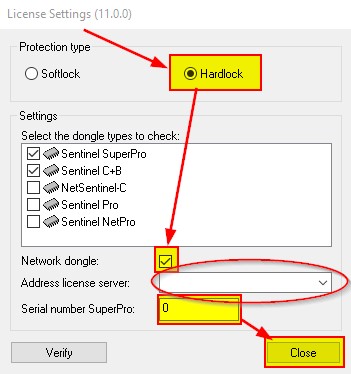
- Choose Close and the software is ready to use.
Renewing license
If your current license has expired or if new functionality has been included in the license, you can update your network license using the procedure below. You will receive a new license by email.
Renewing license
- Save the attachment of the received email so that you can access it on the server.
- Log physically in on the server
- Download Matrix Network License Manager.
- Start the manager.
- Choose Manage Attached Matrix Dongle.
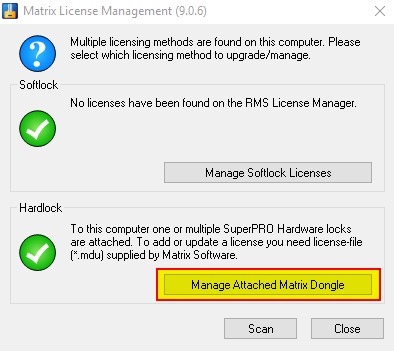
- Choose Upgrade.
- Update the Dongle with the license stored in step 1.