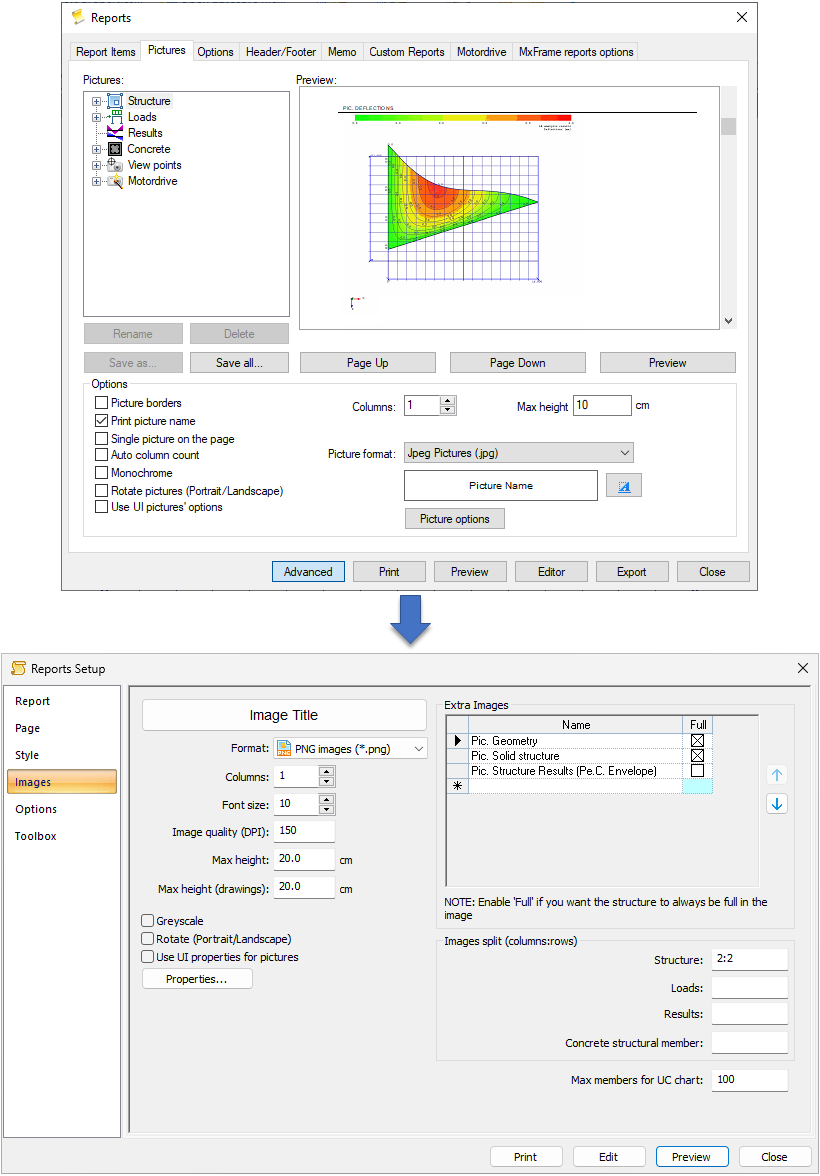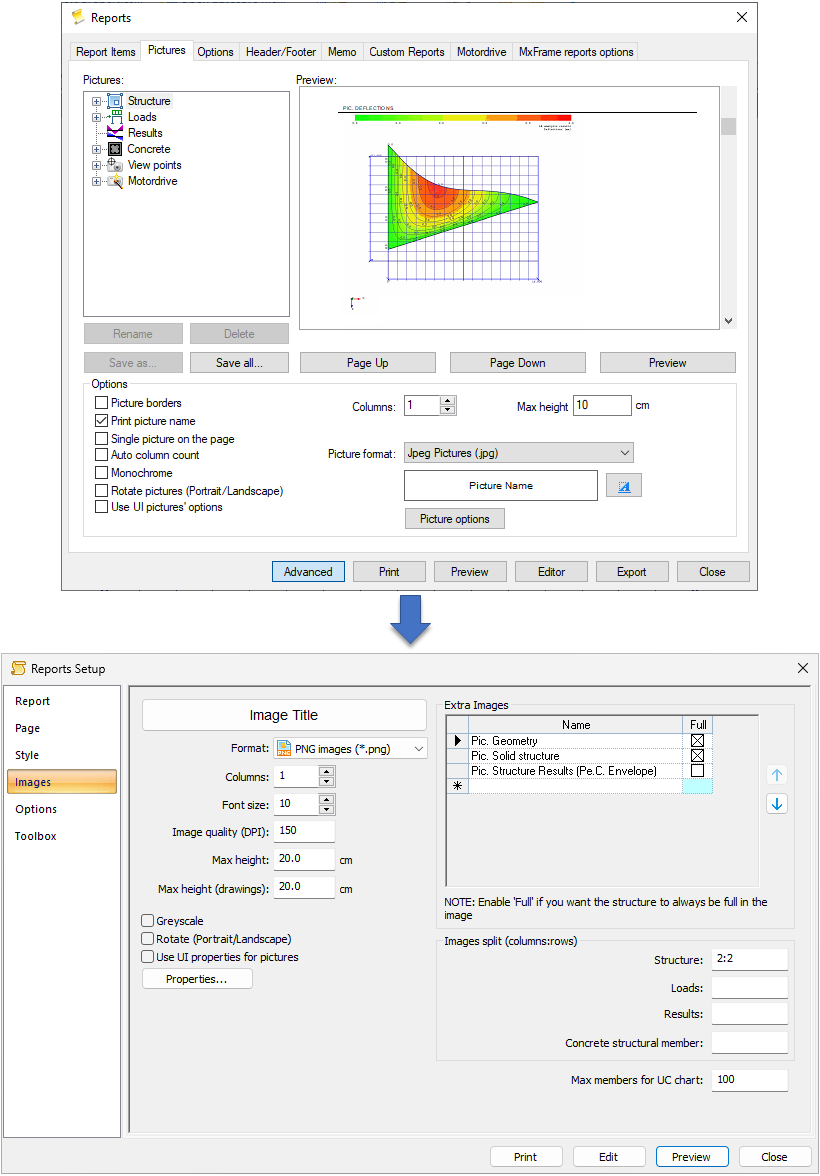- Generated pictures can be included in the reports. "Picture" section contains the list of the available pictures
- The preview window is used to display the selected picture directly
- Pictures can be saved as separate files
- Available picture formats:
- Bitmap files (.bmp)
- Jpeg pictures (.jpg)
- Windows metafiles (.wmf)
- Smart (.bmp for export, .wmf in other cases)
- Options:
- picture borders
- print picture name
- single picture on the page
- auto column count (pictures will be mixed with the numeric printout)
- monochrome (pictures will be printed in a grayscale mode)
- rotate picture (portrait/landscape)
- use UI pictures' options
- columns: number of picture copies (how many times the picture will be printed on a page)
- max height
- picture name
| - Available picture formats:
- PNG images (.png)
- JPG images (.jpg)
- Bitmap images (.bmp)
- GIF images (.gif)
- Options:
- image title
- columns: number of picture copies (how many times the picture will be printed on a page)
- font size
- image quality (DPI): DPI ("dots-per-inch") refers to the number of printed dots contained within one inch (2.54 cm) of an image. The higher the dot density, the higher the resolution of the image:
- low-resolution images: 150 dpi and less;
- medium-resolution images: 200-300 dpi;
- high-resolution images: 600 dpi and higher (require more memory to store and can take longer to produce).
- max height
- max height (drawings)
- grayscale
- rotate (portrait/landscape)
- use UI properties for pictures (picture options)
- Extra images (created using "Take picture" tool) with a possibility to edit image names, to choose full or partial display of a structure in the image and to sort images by printing priority in a report
- Splitting of images into desired number of columns and rows (columns:rows). If the values are not filled in, the images will not be split
- Editable maximum number of members for a single UnityCheck chart (the default value is set to 100)
|