MatrixFrame and Revit
This guide covers the exchange of models between Revit and MatrixFrame. It is designed to assist users in understanding and implementing the process in which Revit models are transformed into MatrixFrame models and vice versa.
In the current version of the software, the conversion of Revit models into MatrixFrame models is possible.
This is achieved by transforming the Revit model into an mXML file, which allows the model to be opened in MatrixFrame. When adjustments are made in MatrixFrame, they can be saved as an mXML file. By subsequently importing this file into Revit, the made changes are applied.
| Revit export | Revit import |
|---|---|
| Bar location | Profiles |
| Profiles | Materials |
| Materials | Support points |
| Support points | |
| Load cases |
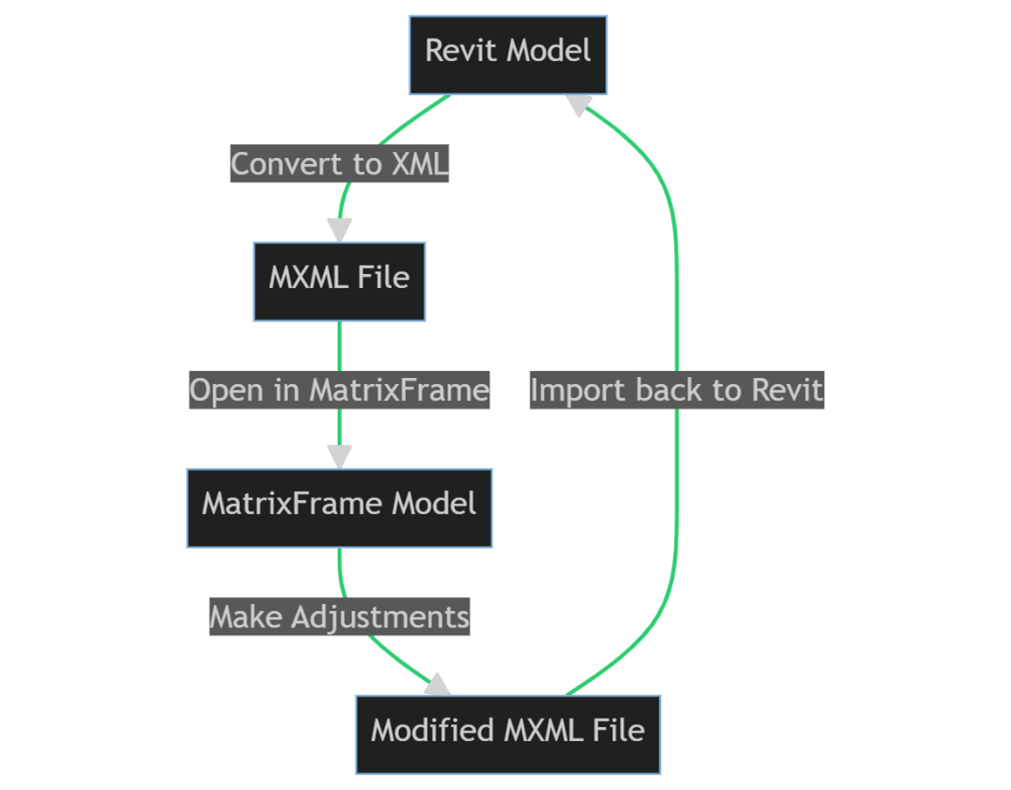
Workflow diagram
Creating Analytical Models in Revit
The physical model and the analytical model are separate. The physical model can be created without the analytical model. Once the physical model is ready, the analytical model can be created using a Dynamo script from Revit (which is standard). Go to the Analyze tab and then click on Analytical Automation.
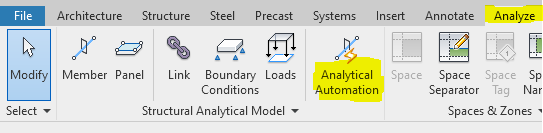
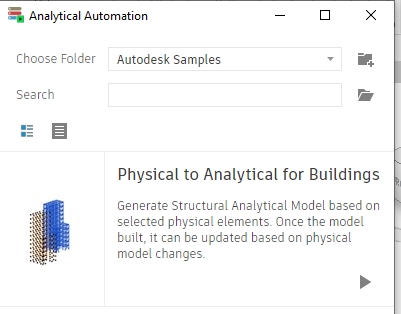
In the standard setting, the analytical lines are created in the heart of the beam, this can be adjusted with point 2 and point 3 of the above image.
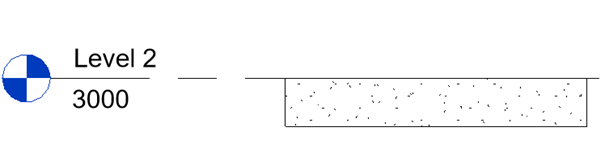
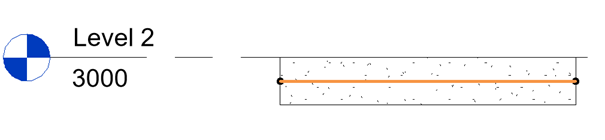
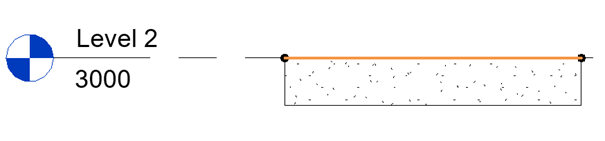
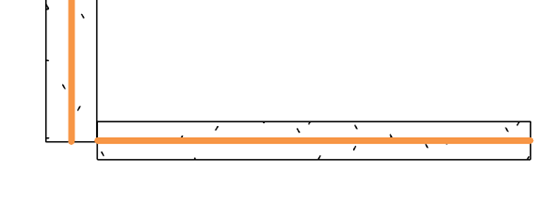
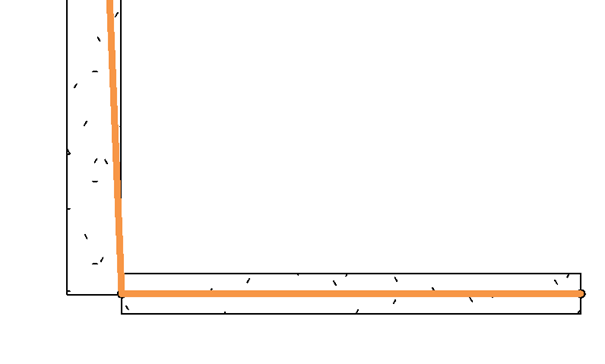
Profile and Material Associations
The Revit profiles and materials need to be converted to MatrixFrame profiles. This can be done via profile associations and material associations.
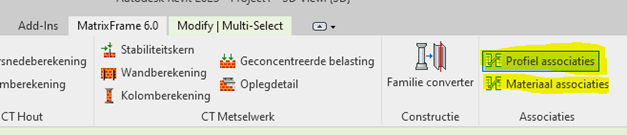
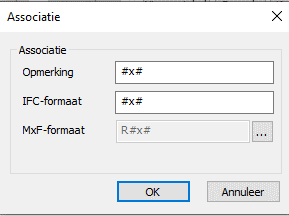
# means "a number", depending on your Revit family, you can convert the different dimensions to MatrixFrame cross-sections.
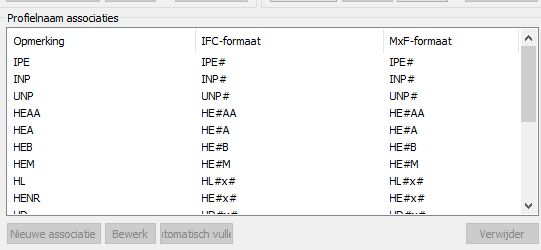
Model Exchange: Revit-MatrixFrame
Exchanging models between Revit and MatrixFrame is a powerful process that can greatly enhance the efficiency and accuracy of structural analyses. It enables modelers and constructors to collaborate and easily exchange changes, leading to improved communication and ultimately better project outcomes.
While this guide provides a comprehensive overview of the exchange process and working with MatrixFrame, it's important to remember that every situation is unique. Depending on the specifications of your project, it may be necessary to take additional steps or make various adjustments.