Dynamo package
The Dynamo package for MatrixFrame is installed simultaneously with the installation of MatrixFrame itself. The Dynamo package is installed by default in the following folder:
C:\ProgramData\Matrix\MatrixFrame\[versionnumber]\Dynamo\Package\MxFDynamo
Dynamo application
The Dynamo application is available in 2 ways:
- As an extension to Revit. Dynamo is automatically installed during the installation of Autodesk Revit.
- As a separate application: Dynamo Sandbox.
For Dynamo as an extension of Revit: consult the manual of Revit. This page continues with the description of the Dynamo Sandbox. For MatrixFrame version 5.5 Dynamo version 2.7.0 is the most suitable version. This version is available for free and can be downloaded from:
https://dynamobuilds.com
This download page is a sub-page of: https://dynamobim.org where more information about Autodesk Dynamo is available. There are also background information and tutorials available via the Autodesk University.
An alternative download location is via Github. Here you can also find information for developers of Dynamo applications.
https://github.com/DynamoDS/Dynamo/releases
Dynamo Sandbox setup
Dynamo Sandbox needs a geometry library in order to work properly. This library is installed with any Autodesk Revit, Civil 3D or Formlt product (2019 or newer versions). Those products don't need to be started or authorized. Just installation is enough. Formlt is the smallest application of the three mentioned above. See section 'trouble shooting' below for more information.
Dynamo Sandbox is downloaded as a ZIP archive. Downloading ZIP files is protected by Windows. To cancel this protection, right click on the ZIP archive and select Properties. At the bottom of the dialog is the option to unblock it. Check the box and choose Apply or OK. After this, the ZIP can be extracted correctly.
The ZIP can be extracted in a folder of your choice. In this example the folder C:\Dynamo has been created. The ZIP was copied into this folder. And after that, the ZIP will be extracted as a sub-folder in this example. The application can be started via DynamoSandbox.exe. It is useful to add a shortcut to this EXE on the start menu, taskbar or desktop. After this, the Dynamo Sandbox is ready for use.
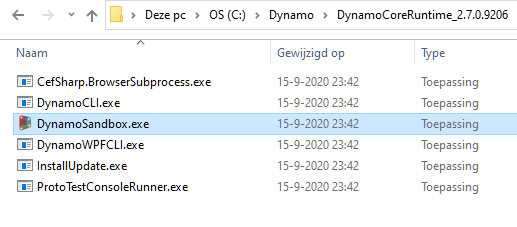
Loading Dynamo package for MatrixFrame
The installation of Dynamo and MatrixFrame is ready. Now the correct package with the MatrixFrame nodes needs to be loaded within Dynamo:
- Start Dynamo Sandbox via the shortcut or via the EXE.
- In the menu go to "Settings"
- Choose "Manage Node and Package Paths ..."
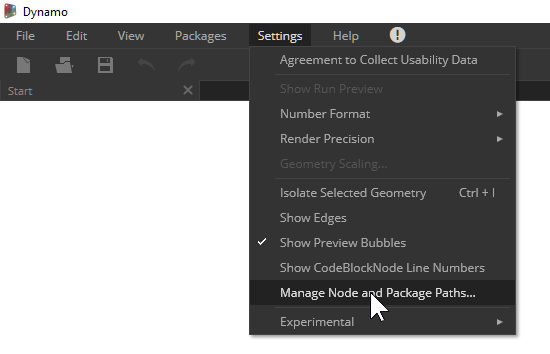
- Choose "+" to add a folder.
- Add "C:\ProgramData\Matrix\MatrixFrame\5.5\Dynamo\Package" (So without the sub-folder "MxFDynamo")
- Choose "Accept Changes"
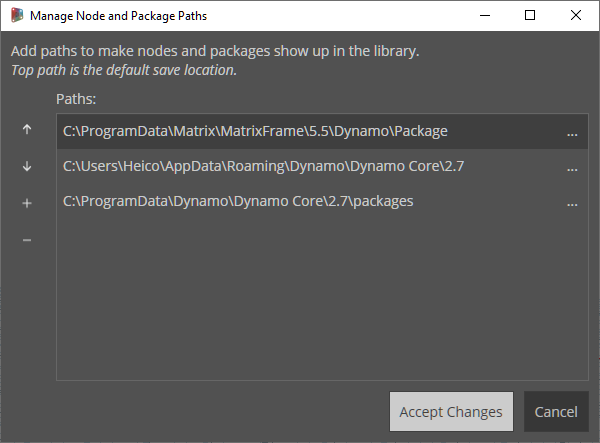
After this, the MatrixFrame nodes within Dynamo appear on the left side of the screen. Dynamo is now ready to use the MatrixFrame nodes.
Dynamo LibG.ProtoInterface.dll error troubleshooting
Sometimes after running a model in Dynamo Sandbox you may get a warning that LibG.ProtoInferface.dll can’t be found:
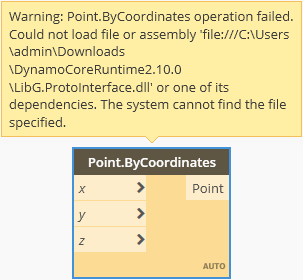
One possible solution to this problem would be creating a Windows file shortcut with additional parameters.
1. Right click on an empty space on your Desktop or other folder and select New → Shortcut:

2. Select the path to DynamoSandbox.exe:
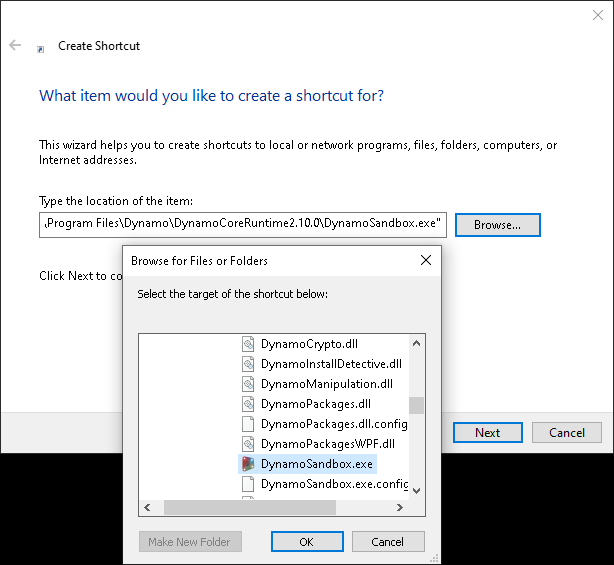
3. Add space and -gp "C:\Program Files\Autodesk\Revit 2021" right after the DynamoSandbox.exe path:
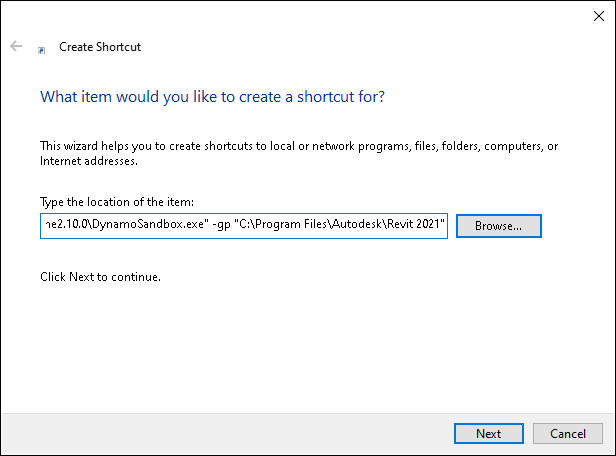
Note: Instead of a path to Revit 2021 you can provide a path to any other Revit version (Revit 2020, Revit 2019, etc.), Civil 3D or FormIt. In that case instead of -gp "C:\Program Files\Autodesk\Revit 2021" you would use -gp "C:\Program Files\Autodesk\FormIt".
4. Type any name of the shortcut and press Next:
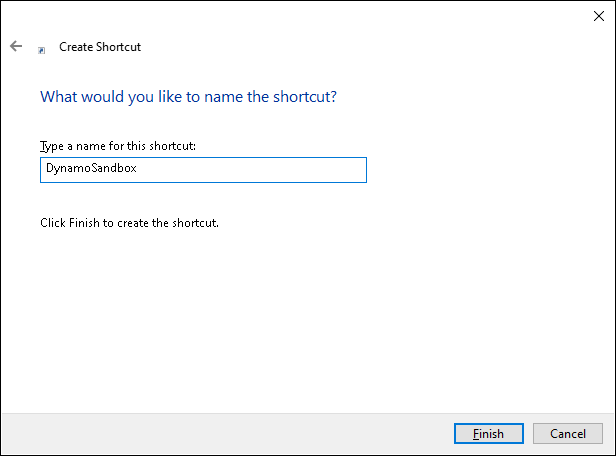
5. Press Finish and you will see a new created DynamoSandbox shortcut:
