Network software license
Setting up the license server
A driver needs to be installed on the server, which controls the license.
Installing the server
Perform the following steps to successfully install the software:
- Make sure that you are logged in as the computer's administrator. Contact your system administrator for this if necessary.
- Log in physically to the server.
- Download the latest version of the Sentinel RMS License Manager Installer.
- Install the installer.
- Download the Matrix Network License Manager.
- Start the manager.
- Choose Manage Softlock Licenses.
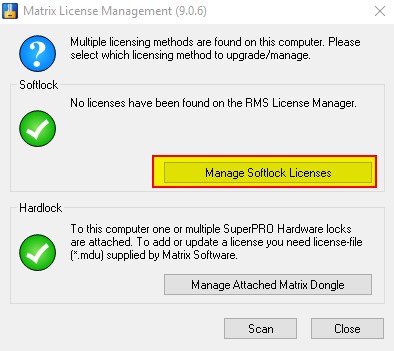
- Choose Activate.
- Copy & paste your activation code, recieved by email, into the white cell.
- Choose Activate to start the activation process. A message appears indicating that activation has been successful.
- You got an error? Go to page: Activation failed?
Setting up the analysis software
To install the MatrixFrame® software go to this pagina. When the MatrixFrame® software is newly installed, it is set to look for a standalone software license instead of the standalone hardware license.
- Set MatrixFrame® software.
- Start MatrixFrame® or MatrixTools®.
- Choose Settings in the startup dialog.
- Set Softlock and Network and the IP- / DNS- address of your license server.
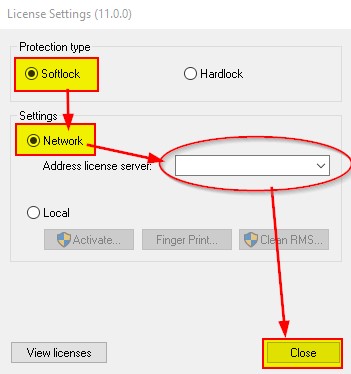
- Choose Close and the software is ready to use.
Renewing the license
If your current license has expired or if new functionality has been included in the license, you can update your network license using the procedure below.
Renewing license
- Log in physically on the server.
- Download the Matrix Network License Manager..
- Start the manager.
- choose Manage Softlock Licenses.
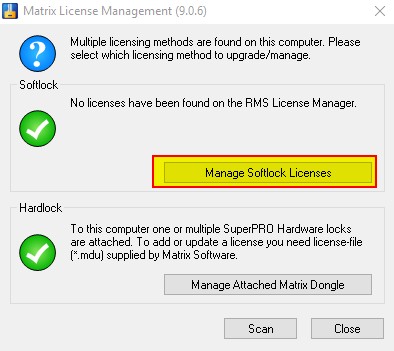
- Choose Activate.
- Copy & paste your activation code, recieved by email, into the white cell.
- Choose Activate to start the activation process. A message appears indicating that activation has been successful.
- You got an error? Go to FAQ page