![]() "Sections" button is used to add new or change old assortments. After pressing this button all available assortments are shown in the left part of the window:
"Sections" button is used to add new or change old assortments. After pressing this button all available assortments are shown in the left part of the window:
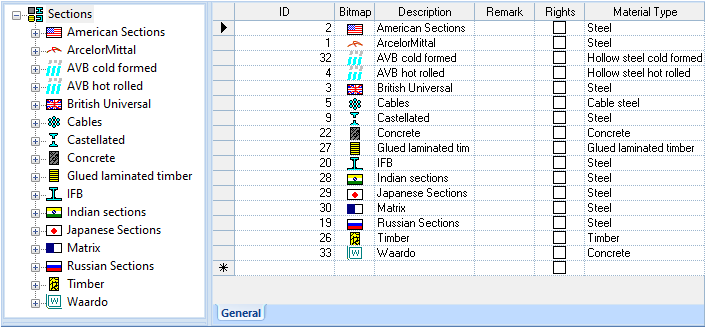
There are assortment properties listed in the right part of the window (General tab). The table consists of assortment code, bitmaps, description, remarks and material type.
|
Parameter |
Remarks |
|---|---|
| Code |
The sections are classified by country (example: Russian sections) or producer (example: ArcelorMittal) |
| Bitmap |
The bitmap of each assortment is shown (in the left part of the window) in case it is specified in the "Bitmap" column |
| Description |
There are full assortment names presented in this column |
| Remark |
Comments could be written/edited in this column |
| Rights |
Only assortments supported by MATRIX are listed in the tree. It shows that they are turned on in the dongle. The right column contains dongle protected items. If an assortment is set as "False" in the field "Rights", then only the "Remark" field can be edited by the user. It is also possible to add new series to the assortments or delete the existing assortments |
| Material types |
There are default material types listed in this column. It is possible to choose material types from the drop-down list |
There are all available assortments represented in this table. If a new assortment is added, then the code, description and material type values should be entered as well. Once the table is filled in, the new assortment is shown in the assortments tree.
Each assortment may have one or more sections. If a new section is added, then the necessary assortment should be selected in the assortments tree. As a result, two new tabs (General and Check Method) will appear in the right part of the window:

The table (General tab) contains several columns:
|
Parameter |
Remarks |
|---|---|
| Description | The section code (or a full name) is presented in this column |
| Bitmap | The bitmap of each assortment is shown (in the left part of the window) in case it is specified in the "Bitmap" column |
| Remark | There are explanations about sections written in this column |
| Shape | There are default section shapes presented in this column |
| Rotation | Rotation angle |
| BiMaterial Castellated Cable Tapered |
None / DB defined / UI defined |
The table in the "Check Method" tab consists of two columns:
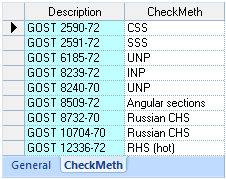
|
Parameter |
Remarks |
|---|---|
| Description | The section code (or a full name) is presented in this column |
| Check method | Indicates a method describing how sections will be checked. The methods are chosen from the drop-down list |